Networking, Services & Ports
To able to use all of UNIVERSE’s features and services some ports need to be open in order for other devices to communicate with UNIVERSE. This chapter gives an overview over the ports associated with different features and services in UNIVERSE.
UNIVERSE Servics
This sections lists the features and services that need ports open in order to work correctly. The port numbers are the default ports that UNIVERSE uses. Some of these port numbers can be changed. If you did so, please create firewall rules for the new port numbers.
Satellites
- TCP 15540
- UDP 15548
- UDP 15549
- TCP 15550
Webinterface
- TCP 8090
Remote
- UDP 7878
Custom services
In addition, you may need to open ports for the devices and connectors you are using in your project. If your project relies on external components connecting to the UNIVERSE e.g. UNIVERSE providing a TCP Host, you need to allow the corrensponding ports in your firewall
Windows Defender Firewall
Opening a port in the Windows defender Firewall is done by adding a rule to the Inbound Rule.
- Search for "Windows Defender Firewall with advanced security" in the start menu.
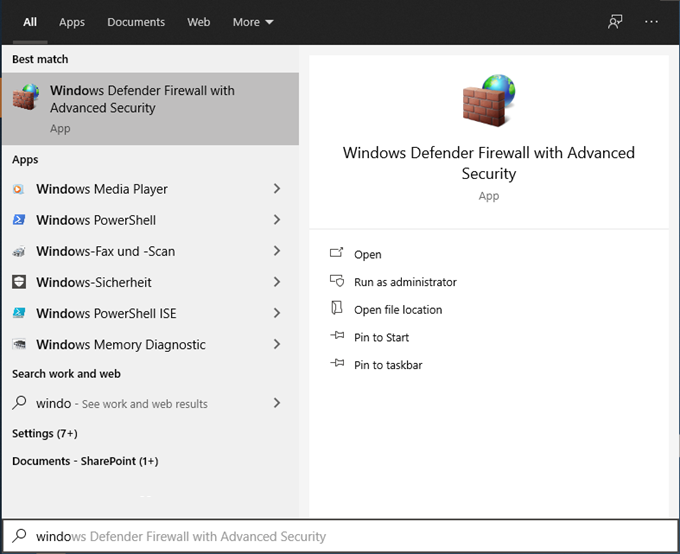
- Go to the section "Inbound Rules” and create a new rule.
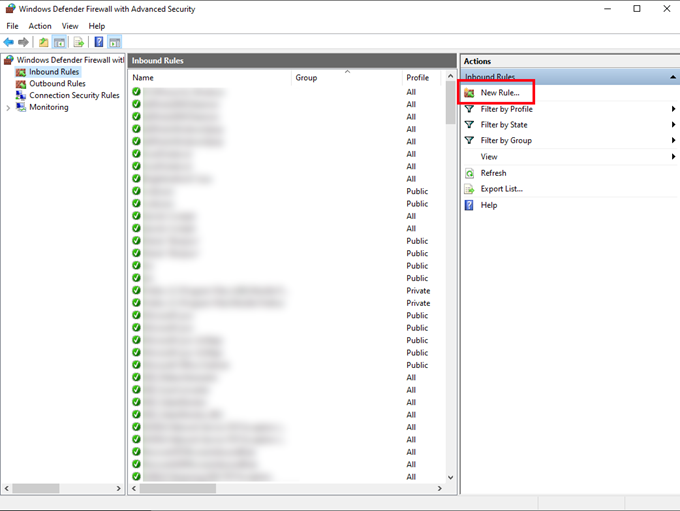
- Select "Port” and press "Next”

- Select the protocol and enter the specific port you’re the service you are adding and press "Next”

- Select "Allow the connection” and select "Next”
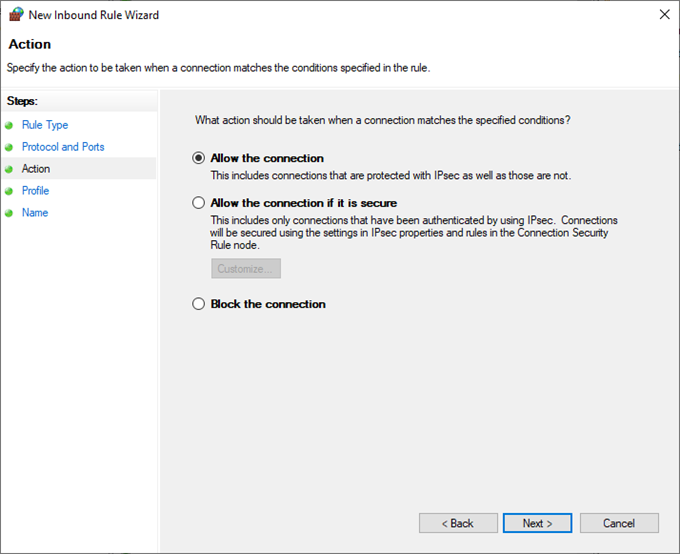
- Select the zones for which you want to allow access and press "Next”
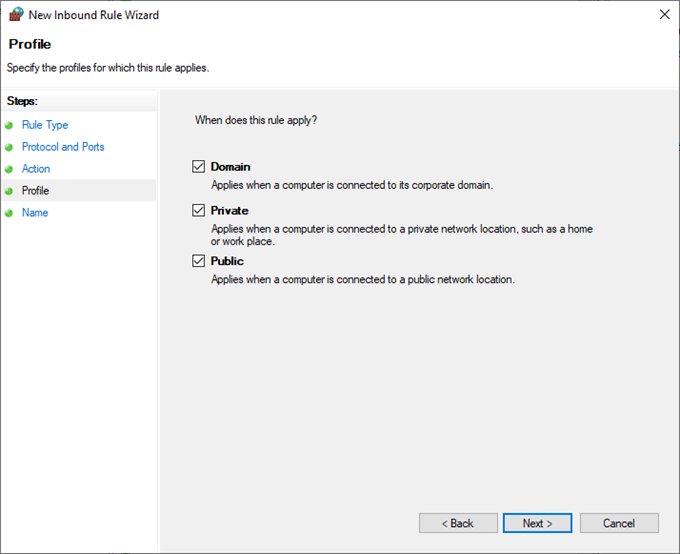
- Enter a name for your rule and press "Finish”
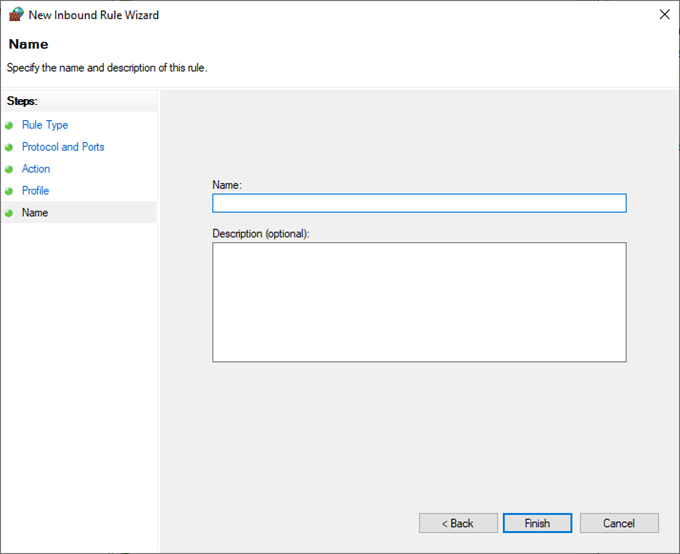
- Repeat the process for all the UNIVERSE services and the port of the devices and connectors in your project.
Note: In case your are using other firewall software on your machine or there is a network-based firewall blocking traffic other steps maybe needed. If you need assistance, please contact your administrator.